When you first set up your account with Shape Payroll, you will be asked to configure your pay run frequency. This is the date you make payments to your employees.
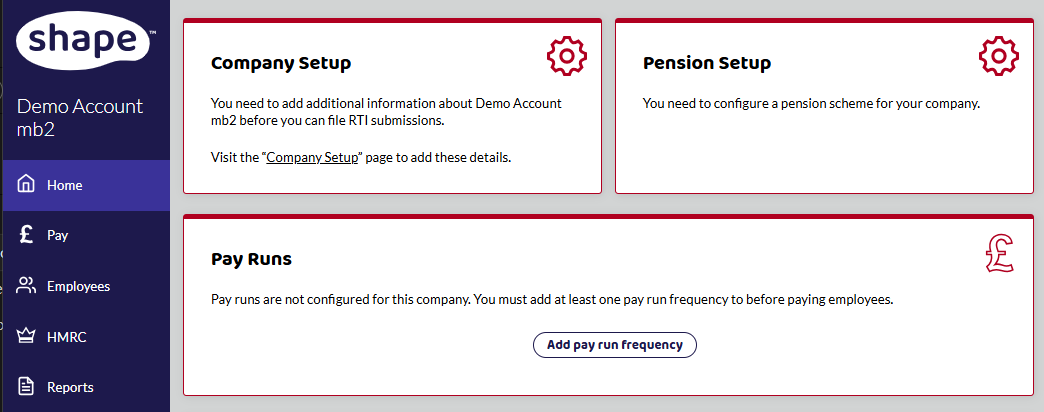
You may skip this question and adjust later in Home screen or in your Pay Run Settings. This can be found under Company Setup. You need to set this before you can do your first pay run.
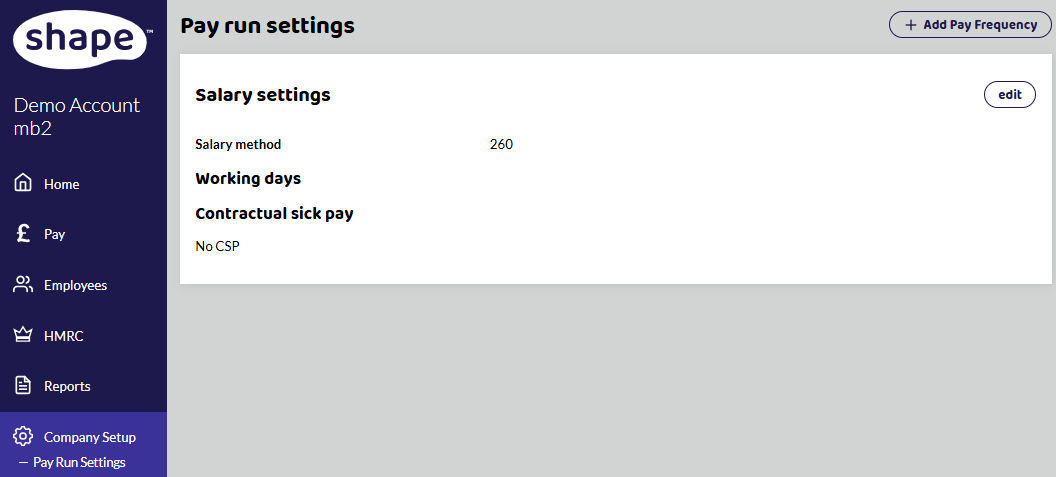
Select Pay Run Settings to edit or add more pay frequencies.
Free accounts can only have one pay frequency.
You can edit the following settings:
How often you pay your employees. Shape Payroll supports all pay frequencies:
Weekly
Fortnightly
4 weekly
Monthly
Quarterly
Biannual
Annual
If you need more help with the dates, we have a payroll calendar and payroll charts that show you the dates within each pay frequency.
Name
If you have multiple pay frequencies, example, two monthly pay runs, you may wish to name them to make it easier to differentiate them when you add employees to the pay runs. See our article Create Multiple Pay Runs for more detail.
If you don't choose a name, the default will be the frequency type, for example, weekly or monthly pay runs.
Pay Day Type
Last Day
Last Weekday
Last Friday
On a set day
Select the day you pay your employees.
For example, if you pay on the same day every month, for example 25th, select On a Set Day, type 25 in Day of Month and choose which month from the calendar to start your first pay run.
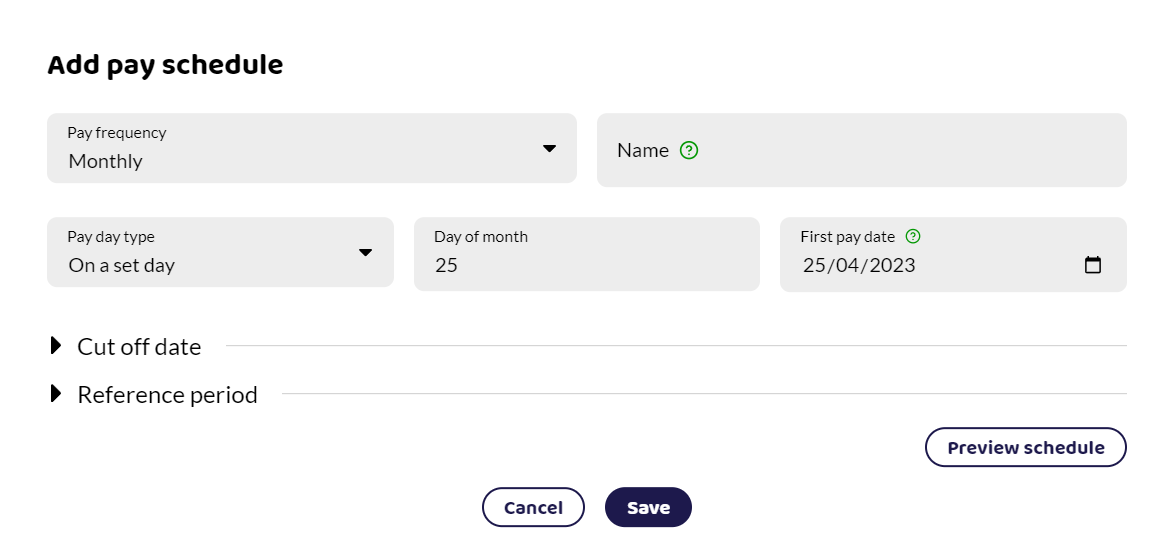
What if I need to change pay frequencies?
You can change pay frequencies but you need to do this at the end of the current period. For example, you may wish to start paying your employees weekly instead of monthly. To enable the correct tax and NI to be calculated, you will need to start the weekly pay when the monthly period has finished. Please see our payroll charts so you can work out when the dates no longer overlap. More information from HMRC on changing pay dates can be found here: Running Payroll - Changing paydays.
I've set the wrong date as my first pay run. How do I change it? It won't let me do it in the pay run.
You need to change the date in your pay run settings to change the first date of your pay run. If you have employees within the pay run, you need to remove them first. See How to remove an Employee from a pay run first and then follow the instructions above.