You can upload an Employee File to add information on the employees in bulk. For information on completing the csv, please see Shape Employee Import File Notes.
Uploading the File
Go to Employees -> Bulk Import.
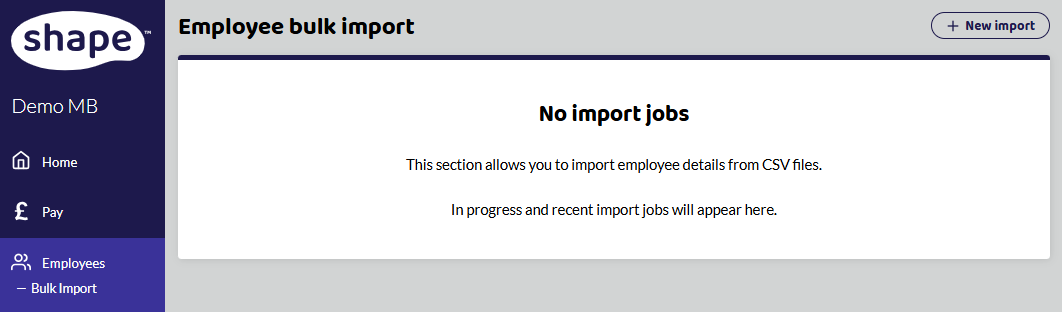
Select +New import in the top-right hand corner.
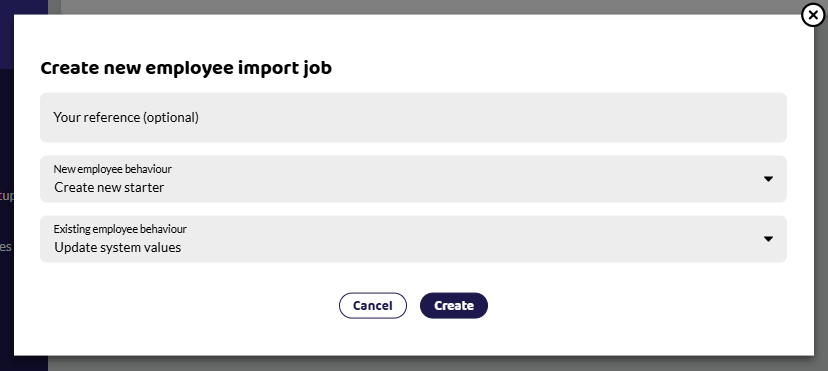
Your reference
This is an optional field that allows you to give your imported files a reference you understand, otherwise the default job_numbers/letters.
New employee behaviour
If you are adding an employee to Shape for the first time, you would Create new starter. However, if you don't want to add anyone new, you can Ignore these records.
Existing employee behaviour
Employees that have been added to the system but you would like to update some details, example address or P45 values. However, if you don't want to update any existing employees, you can Ignore these records.
Create Import
Once you have added a reference and chosen what you want the system to do with the file, select Create Import.
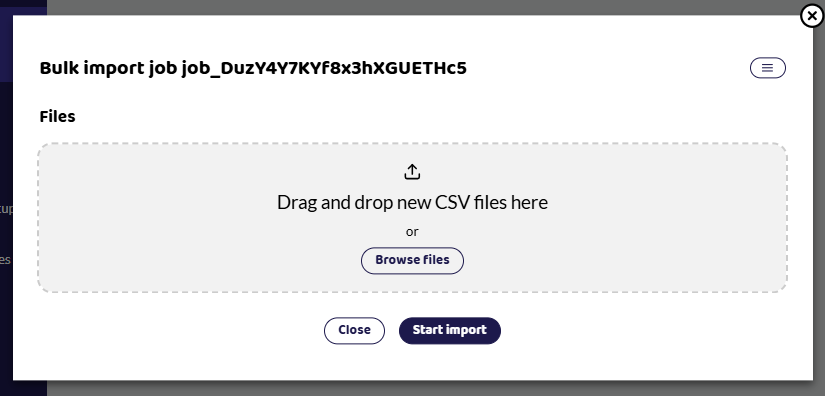
You can either browse files or drag a file.
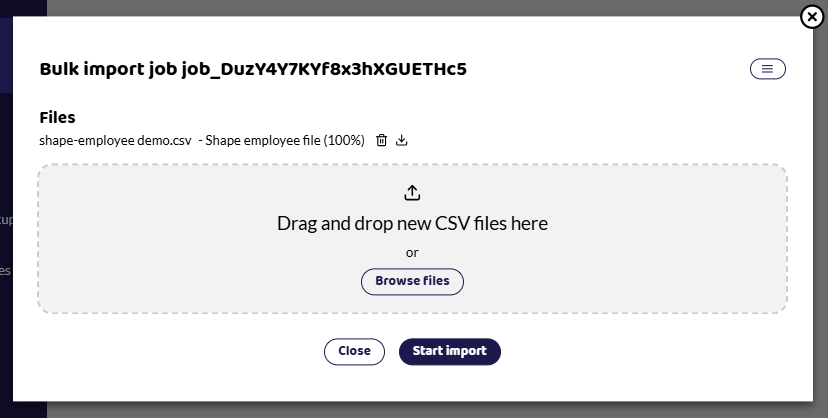
If the file is in a format Shape recognises, it will give it a score.
Successful Upload
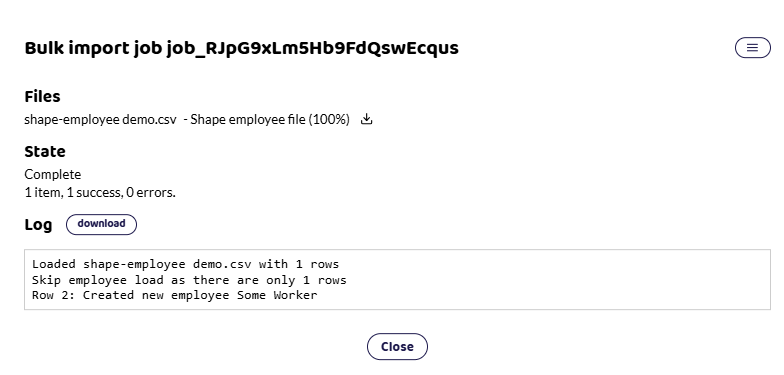
If the import has been successful, the importer will tell you how many items were files and the status of them. Any errors will be logged and show you which rows need to be looked.